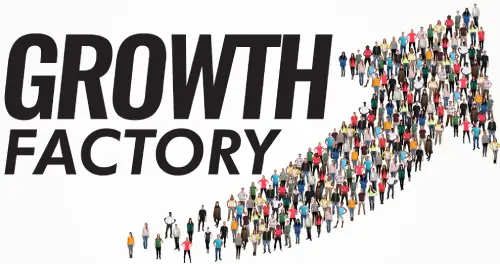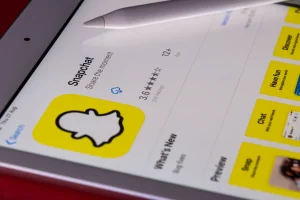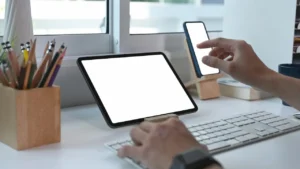iPhone battery saving tips & privacy settings
I know we have all seen a lot of these posts and blogs but recently I have seen some additional settings and changes that make a huge difference. I also give some pointers to find out if your phone battery is faulty.
The best bet is to go into an Apple store and book in to see one of their geniuses but if you want to try things yourself have a go at the below. It will definitely help you get more life out of your battery.
If you have one of the first-ever iPhone 5 phones, you may be eligible for a free replacement battery as they had a recall on quite a few phones. If your phone is under 2 years old and you still have issues you may be able to get a new battery or phone under warranty.
Work out what is chewing your battery
Settings > General > Usage > Battery Usage
This will check your Usage and Standby times. Use this as a guide to see when you last charged it and the Standby time.
To test your battery, make a note of the usage and standby time. Turn off the screen and 5 minutes later check it again. If everything is good the phone usage time should have gone up less than 1 minute and the standby should have gained 5 minutes.
To see what apps chew your battery
Settings > General > Usage > Battery Usage
You will see what apps use your battery and you should turn these off after use. Usually, this will be Facebook and internet browsers.
Options to save battery:
Turn off Bluetooth when not in use
The best way to do this is to slide your finger or thumb upwards from just below the bottom of the screen and onto the screen. This will also show you Aeroplane mode, wireless and
Turn off the Background App refresh
Go into Settings > General > Background App refresh
This setting refreshes and updates all of your apps every single time you turn the screen back on. This chews a huge amount of battery (Probably the most) so this one is highly recommended.
Turn on Auto Lock
Go to Settings > General > Auto-Lock
This makes the screen turn off when not in use. This definitely helps as the screen is what takes all the battery power. Set it to as low as possible if you turn off the Background refresh or 2-3 minutes if not.
Display & Brightness
Go to Settings > Display & Brightness
Turn this as low as possible. Having this low uses much less power!
Location Services
Go into Settings > Privacy > Location Services
Change all options to only use while the app is in use. Some apps you cannot so either turn it off or close the programs when you have finished using them.
Turn off portable hotspot when not in use
Go to Settings > portable hotspot > tap the button so it isn’t green
Faster Charging Tips:
Use Aeroplane mode! It charges much much faster
Close all apps. To do this press your button twice quickly and swipe up on the program you want to close
Privacy Settings
Go into Settings > Privacy > Advertising
Select Advertising and ‘Limit Ad Tracking’
Turn off location recording
Go to Settings > Privacy > Location Services > System Services (Bottom)
Did you know your phone records where you go? Go into System Services, scroll to the bottom, and turn off Diagnostics & Usage, Popular Near Me & Routing & Traffic. Routing & Traffic is the one that records locations you have been to.